Learn Excel Online At Your Own Pace With Skillshare
Looking to learn Excel online? We recently partnered with Skillshare and created a 3-part series on the basics of Excel featuring Al, our founder. You have probably heard about all these online education platforms pop up like Udactiy, Coursera, EdX, etc. We believe that online training and development is the new way people young and old can learn new subjects at a fraction of the cost relative to a university or college. Of course, you don’t get the in-person feel of the classroom, but you also get to learn new subjects at your own pace! This is why we created this Excel series with Skillshare to teach the world about Excel.
How To Sign Up
It’s pretty easy, go to the Introduction to Excel I: The Interface page on Skillshare. You can get a free 7-day trial and after that it’s $9.95/month to access all of Skillshare’s awesome classes such as Context is Key by Gary Vaynerchuk and one class we’re definitely looking forward to: Art of the Start by former Chief Evangelist at Apple, Guy Kawasaki. Being a Skillshare member definitely has its benefits.
What You’ll Learn
Each part of the 3-part series focuses on a different aspect of Excel to help you master the tool and start analyzing data today for your business or organization. Here are descriptions of each part:
- Introduction to Excel I: The Interface – Al will focus on getting accustomed to the interface and how to do some basic operations in Excel.
- Introduction to Excel II: Keyboard Shortcuts – If you have taken our Speed Excel course before, some of the topics in this class will be familiar to you. You know how we love keyboard shortcuts, so this class is all about making you faster in Excel.
- Introduction to Excel III: Analyzing Real Data – This is some new content that we created specially for Skillshare. This class takes the skills you will learn in Excel I and Excel II and shows you how to analyze and present real data from a Google Adwords campaign.
Class Topics
Still not convinced this is the best online Excel training you will take to get better and faster in Excel? Here are the individual topics Al will go through in each class along with the class intro video:
Introduction to Excel I: The Interface
- Using the Ribbon. First you’ll learn how to use the Ribbon to your advantage by clicking on different buttons and customizing the ribbon to fit your needs.
- Structuring Your Workbook. Excel is all about cells, so we’ll cover cells in a worksheet and how worksheets fit into the bigger picture of a workbook.
- Formatting. Believe it or not, you can get a little artsy in Excel! Fill and font color are the two types of formatting that will help spice up your worksheet. We’ll also cover number formats.
- Selecting Data. Now that we have data in our cells, let’s see how we can select the data and smartly “autofill” data.
- Writing Formulas. How do you tie data from different sources together? We will walk through writing basic formulas and do a deep dive on the popular VLOOKUP formulas.
- Listing and Sorting. Organize your data so that it’s easier to analyze. We will expore the Sort and Filter menus in depth.
- Using Paste Special. Doing a regular copy-and-paste in Excel is boring, so we will see how the Paste Special menu lets you do things above and beyond copy-and-paste.
Introduction to Excel II: Keyboard Shortcuts
- Getting Started with Shortcuts. Learn how using the keboard makes you 10X faster than using the mouse in Excel. We will walk through how to set up your Excel settings to unleash the power of keyboard shortcuts.
- Moving Around. Before we learn shortcuts for formulas and formatting, we need to learn how to move around and navigate within Excel efficiently.
- Selecting Stuff. Now that we know how to move around the interface faster, we will talk about how to select cells and ranges using only the keyboard.
- Autofiltering & Making Lists. You have a basic data set, how do you drill down to the data you need? This is where adding on filters and sorting data efficiently come into play.
- Using Paste Special. Paste Special is one of the most powerful operations in Excel, and you need to learn how to utilize Paste Special in the fastest way possible.
- Using Formula Fills. Once you start building more formulas in Excel, you will need a quick way to use these new formulas throughout your Excel file. We’ll learn shortcuts for Fill Formula and Auto-Sum.
- Formatting. Even though you’ll be working with numbers in Excel, there’s still a lot of formatting to be done in your worksheet. We’ll go over quick number formatting, borders, and alignment shortcuts.
- Using Special Shortcuts. Here are the keyboard shortcuts that will make you truly stand out among your peers and make you a faster analyst. AutoFit, Re-Do format, and the Quick Access Toolbar are just some of the shortcuts we’ll learn in this unit.
Introduction to Excel III: Analyzing Real Data
- Setting Up the Scenario & Hypothesis. We will outline an analysis of a real-life scenario involving a fake company’s (ACME Inc.) online advertising campaign. This outline sets the stage for the data analysis.
- Cleaning Up Raw Data. Many times the data you receive is messy and requires some massaging. We’ll walk through some quick data clean-up tips!
- Filtering, Sorting, PivotTables. This is the meat of the data analysis, as we will be playing around with the data in Excel to discover the signal in the noise from Google Adwords campaign results.
- Creating Charts. Charts allow us to summarize data in a visual way, so here we will create some basic charts to show some trends in the data.
- Detecting Trends. After we’ve sorted the data and created some charts, we add more value to the anlaysis by discovering the trends and story behind the numbers.
- Revisiting Original Hypothesis. Is our original hypothesis supported or rejected? By looking at the original hypothesis again, we can shape how we present our findings to the CEO of ACME.
- Formatting. In terms of data visualization, there are a few tips to keep in mind when presenting charts to your final audience. Ensure that they walk away with the message you intend to get across.
- Presenting Findings. How do you succinctly present all your findings in one slide? We will figure out how to tell the story around the data to help drive actionable business decisions for the CEO of ACME.
Learn To Use Excel Like A Boss
We put a lot of hard work into this Skillshare series and hope you will take the next step and learn Excel whether you are a college student, new to the workforce, or simply want a refresher on how to use Excel to analyze data.
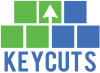









Trackbacks/Pingbacks
[…] and domain, these MOOCs spend the money and time to acquire customers for you. I’ve been teaching Excel on Skillshare since 2014 and have always thought about starting my own course off my website, but the Skillshare […]