Productivity Apps to Help Your Team
Following the last post about productivity tools and cloud computing, I did some more research on productivity apps to help your team collaborate and work more effectively. The main criteria are that the app had to be 1) browser-based (reasons for this mentioned in the previous post) and 2) multi-user collaboration is allowed. Having been an early user of Coda, I have had the most experience building in this tool compared to the other apps mentioned in this post. I plan on experimenting and tinkering with various apps to learn more about how teams are finding ways to be more productive.
Productivity Apps All Started With Google
Given the number of new productivity apps out there, let’s not forget where everything started: Google Docs and Google Sheets. Do you remember the first time you used a Google Doc and could see (in real-time) the changes all your friends and teammates were making to the doc?

First time seeing real-time changes in a Google Doc
Before real-time collaboration in a spreadsheet or word document, “real-time” meant you could set a feature in Excel called “Share Workbook” and then check off a setting allowing multiple users to edit the workbook. So if person A made a change, they would have to first hit Save, and person B would be able to “see” the changes in their Excel file if they constantly “updated” the file to include changes from other collaborators. If there were conflicts, you had to review them one by one and decide on how to resolve a situation where person A and person B tried editing the same cell. This user experience in Excel was a smidge more user-friendly than a git merge conflict.
Microsoft, of course, has caught up with the times with Office 365 and Excel Online allowing real-time collaboration.
Modern Tools for the Modern Team
Your team can’t be caught using a tool from the 1980s when “fancy” tools like Slack and Trello around. There have been earnest efforts to bring spreadsheet and word docs out of our hard drives and into the browser for several years. I first wrote about this in 2014 when I came across a tool called Appizy. Appizy may have been ahead of its time since real-time collaboration looks like a feature that just started taking off in the workplace over the last 1-2 years. It feels backward now to save anything to your hard drive when there exists an opportunity to put the doc, spreadsheet, or wiki online for team collaboration.
For all these productivity apps, I use Google Docs as the common denominator for context. Productivity apps claim to serve a wide audience, but in reality are probably dedicated to a user base with a specific need which I try summarize for each app.
Coda
Google Docs with the ability to put aspects of Google Sheets into your doc.
 As I mentioned earlier, I have had the most experience with this app among the other productivity apps mentioned in this post. The reason why this tool has been interesting to use is that it has the most Excel-like features relative to other productivity apps. At the heart of Coda is the table and the ability to link tables together to create a mini relational database. Building and app-like interface and regular text editing is not as feature-rich as of now, but the data and table structure surpass other productivity apps on the market. Coda is still in beta and has a waitlist.
As I mentioned earlier, I have had the most experience with this app among the other productivity apps mentioned in this post. The reason why this tool has been interesting to use is that it has the most Excel-like features relative to other productivity apps. At the heart of Coda is the table and the ability to link tables together to create a mini relational database. Building and app-like interface and regular text editing is not as feature-rich as of now, but the data and table structure surpass other productivity apps on the market. Coda is still in beta and has a waitlist.
Bottom Line for Teams: If you are doing any back-of-the-envelope modeling (e.g. in Google Sheets) involving numbers and to make business decisions, Coda is for you.
Here is a brief tutorial on using tables in Coda:
Airtable
Google Sheets with a more user-friendly interface and project management features.
![]() Airtable is probably the closest to Coda in terms of extending the functionality of a table with custom column formats, relational data structure, and customized views. I think some of the features in Airtable make it more robust than Coda and as flexible as Excel or Google Sheets. There aren’t any cell references just like in Coda, so when doing custom calculations you are referencing the column name versus an individual cell reference.
Airtable is probably the closest to Coda in terms of extending the functionality of a table with custom column formats, relational data structure, and customized views. I think some of the features in Airtable make it more robust than Coda and as flexible as Excel or Google Sheets. There aren’t any cell references just like in Coda, so when doing custom calculations you are referencing the column name versus an individual cell reference.
Airtable supports the Trello-like kanban view and grouped rows seen in Coda which are lacking in Google Sheets and Excel. Given that Airtable is more like a spreadsheet than a doc, you lose the flexibility of writing free-flowing text and referencing “cells” in your doc like you can in Coda. The template gallery is definitely very diverse so converting your existing workflow from Salesforce, Trello, or Hubspot to Airtable should be seamless. Given the spreadsheet-like nature of Airtable, “creative” work does not seem as feasible with this app compared to other tools.
Bottom Line for Teams: Closest (free) tool you will get to Google Sheets or Excel where project management and tracking deliverables is key to your business.

Dropbox Paper
Google Docs with an editor that feels like writing a blog post in Medium.
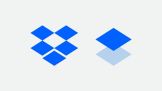 Dropbox Paper is on the opposite side of the spectrum and gives you the functionality, look, and feel of Google Docs with some extra features. When editing a Dropbox Paper doc, it feels like you are editing a blog post in Medium. As you hover over each empty row in Paper, you have the ability to insert rich media like videos, tables, and yes, your Dropbox files. The tables are definitely nowhere near as robust as Coda or Airtable, but this is intentional since Paper appears to be geared towards more creative teams where Dropbox is already being used as a storage platform for the team. Aside from a more user-friendly view of assigning tasks (i.e. a checklist) to members on your team, the core functionality is similar to Google Docs in terms of adding in comments, doc organization, and inserting media.
Dropbox Paper is on the opposite side of the spectrum and gives you the functionality, look, and feel of Google Docs with some extra features. When editing a Dropbox Paper doc, it feels like you are editing a blog post in Medium. As you hover over each empty row in Paper, you have the ability to insert rich media like videos, tables, and yes, your Dropbox files. The tables are definitely nowhere near as robust as Coda or Airtable, but this is intentional since Paper appears to be geared towards more creative teams where Dropbox is already being used as a storage platform for the team. Aside from a more user-friendly view of assigning tasks (i.e. a checklist) to members on your team, the core functionality is similar to Google Docs in terms of adding in comments, doc organization, and inserting media.
Bottom Line for Teams: Teams already using Dropbox for storage may find this tool useful for referencing Dropbox files in a free-form doc, otherwise Google Docs will serve most use cases.

Slite
Google Docs with a much better doc management system and Slack-like features.
![]() Probably the sleekest and most well-designed app of the bunch, Slite will be an Slacker’s dream because it feels and works like Slack. Channels along the the left sidebar act as the doc management system and the core of Slite is free-form “notes.” Instead of your teammates Slacking each other, they write all their thoughts and deliverables on notes which act as a knowledge management repository if you had to put the tool in more formal terms. With Google Docs, you can review edits from other team members on the doc when you re-open the doc. In Slite, you get real-time notifications about changes to notes so if you are a hardcore Slacker and enjoy being notified about edits, this app ensures you don’t get doc FOMO.
Probably the sleekest and most well-designed app of the bunch, Slite will be an Slacker’s dream because it feels and works like Slack. Channels along the the left sidebar act as the doc management system and the core of Slite is free-form “notes.” Instead of your teammates Slacking each other, they write all their thoughts and deliverables on notes which act as a knowledge management repository if you had to put the tool in more formal terms. With Google Docs, you can review edits from other team members on the doc when you re-open the doc. In Slite, you get real-time notifications about changes to notes so if you are a hardcore Slacker and enjoy being notified about edits, this app ensures you don’t get doc FOMO.
The table functionality and note editing feels similar to Dropbox Paper, but the organization of notes is where Slite shines. It cannot be stressed enough how similar the features feel to Slack. Searching notes in Slite is like searching conversations in Slack. I think the use case for Slite definitely favors the small startups and teams where there may be remote workers and keeping track of your team’s progress in real-time is critical to the next product launch or business decision.
Bottom Line for Teams: Flexibility, speed, and conversation-like text are more important features than formatting and tables for your team. Your team is most likely a startup looking for a familiar feeling app (Slack) to track progress.

Quip
Google Docs (with a ton of extra features), Google Sheets, and Slack existing together in a software-like suite
 G Suite is to Google as Quip is to Salesforce. We wrote about Quip back in 2016 before the Salesforce acquisition and at the time it was a souped up version of Google Docs and Sheets given the neat chat features. Now, Quip is a fully-featured suite of products that takes real discipline by your team to commit to using all aspects of the product to maximize the $30/month price tag. Sure, it’s no monolithic Microsoft license but it’s also not something you can implement easily for your team like Slite, Airtable, or Coda.
G Suite is to Google as Quip is to Salesforce. We wrote about Quip back in 2016 before the Salesforce acquisition and at the time it was a souped up version of Google Docs and Sheets given the neat chat features. Now, Quip is a fully-featured suite of products that takes real discipline by your team to commit to using all aspects of the product to maximize the $30/month price tag. Sure, it’s no monolithic Microsoft license but it’s also not something you can implement easily for your team like Slite, Airtable, or Coda.
The spreadsheet “doc” is the closest thing you’ll see to Excel or Google Sheets (even closer than Airtable). Doc editing is similar to the other apps mentioned so far but mentioning “@” is much more powerful compared to Coda and other apps. You can reference Kanban boards, calendars, and spreadsheets which fills your doc with more than just text. Each tool within Quip could be an app by itself, and it doesn’t feel like all the products mesh well together (save the @ referencing in a doc) so it’s more similar to G Suite than a standalone app.
Bottom Line for Teams: If you already have a Salesforce subscription or don’t have G Suite, chances are you’ve come across or have been pitched the Quip suite.

Notion
Google Docs with much simpler method to embed rich objects and better document management system.
 Notion is another tool benefiting from the prevalence of Slack in the workplace. Changes to any page in your “workspace” can be pushed to Slack so that everyone stays up to date on all edits versus opening up a Google Doc and seeing all the edits made by the team. Whether you prefer to see the notification in the app (Slite) or in Slack itself, I would seriously consider the use case for real-time notifications and the productivity tradeoff inherent in this feature. For small scrappy teams, the real-time editing and collaboration may be key to the survival for your startup, but for longer term projects that go beyond the social media push for a product launch, having your entire team monitoring changes to a doc may not be the best use of time.
Notion is another tool benefiting from the prevalence of Slack in the workplace. Changes to any page in your “workspace” can be pushed to Slack so that everyone stays up to date on all edits versus opening up a Google Doc and seeing all the edits made by the team. Whether you prefer to see the notification in the app (Slite) or in Slack itself, I would seriously consider the use case for real-time notifications and the productivity tradeoff inherent in this feature. For small scrappy teams, the real-time editing and collaboration may be key to the survival for your startup, but for longer term projects that go beyond the social media push for a product launch, having your entire team monitoring changes to a doc may not be the best use of time.
Back to Notion. The page management in the left sidebar feels very similar to Coda’s section and folder management (eerily similar with the emojis used for page titles). It is apparent a lot of work was put into embedding “blocks” into a page such as Tweets, Google Docs and Sheets, and even GitHub Gists! Notion probably has the most robust embedding feature out of all the apps mentioned. No table or spreadsheets are available in this app (on the product roadmap) but the wiki use case is extremely evident given the embedding features. Pricing model is clever as it’s based on the number of “blocks” you create in your workspace; once you hit 600 blocks (e.g. to-do items, embedded file, etc.) the $8/user/mo kicks in.
Bottom Line for Teams: Mini-suite of doc, wiki, and tasks products that work well together for project or product management teams.

Closing Thoughts
As I mentioned at the beginning of this post, real-time collaboration between the members on your team is not only a criteria for this list, but a default feature for team productivity. Unless you are using highly-specialized software to accomplish a specific task (e.g. 3-D graphic design, financial statement analysis), it would be backwards to consider software that does not allow multi-user collaboration.
As this post hopefully shows, there is no one app that can solve all your team’s productivity needs. The best app for your team will change as your team evolves from a small team working on getting product-market fit (where Slite may be a good solution) to mature products with various teams and functions collaborating (enter Quip).
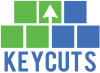









No comments yet.